0 Basket
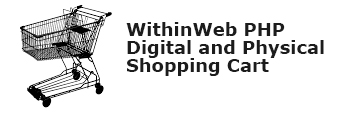
|
What is a ZIP file?
What benefits do ZIP files offer? What do I need to open a ZIP file? What's the best way to view files stored in a ZIP file? Download the ZIP file, taking note where you save it on the computer. Create a new folder on your computer in which you want to store the documents contained in the ZIP file. For example, create a folder on the C drive called "compendium". (e.g. C:\compendium) Activate the ZIP software and click on "Open". In the window that pops up, locate the downloaded ZIP file and click on "Open". A list of files and folders contained in the ZIP files is displayed in an unorganized fashion. Select all (Edit ? Select All) and click the "Extract" button. A window will pop up describing what you are about to do. Under the "Extract to" field, locate the folder you created in Step 2. Choose the "C:\compendium" folder and click "Extract". You're done! Check the folder you created to view the extracted files and folders. |
| Winzip Wipzip is a program that can compress many files at once. The result is one file that is much smaller in size. This is helpful when you want to send several files over the Internet. This program can be downloaded for free from the Internet. It is the full version of the program but it will constantly remind you to purchase it. The program can be downloaded from http://www.winzip.com These instructions will cover: | |
| Downloading Winzip 1. Open a Web Browser. (Microsoft Explorer or Netscape Navigator) |
|
|
a. Type in the URL http://www.winzip.com |
b. Scroll down the page and click download WinZip for Windows |
|
|
|
|
c. Save the file to your desktop. - click the box next to Save in. Scroll up and click on Desktop. - Click Save. |
|
| d. A progression meter will let you know are downloading. Windows will notify that the download is complete. |
 |
| O pening a Zip file | When a zip file is encountered. You will have to open it up. Winzip will do this for you. These are the steps of how to open a zip file and how to save the files when inside. |
|
|
a. Double click a zip file. |
|
|
b. Click I Agree (you will not get this screen with a purchased copy) |
 |
c. The contents in the zip file is displayed. Select all the files by clicking Actions menu, then Select all. Click Extract. |
|
|
d. Double click Desktop in the box below Folders/Drives. This will save the files on the Desktop. Click Extract. |
 |
The files will be extracted. (taken out of the Winzip container) and put on the desktop. To see the files you will need to close the Winzip container and look on the Desktop. Click on the X in the top right corner to close. |
|
Look on the Desktop for your files. Double clicking on the icon will start the program to let you use see the file that was originally in the zipped container. |
NZD $ 0.00





